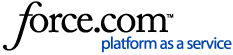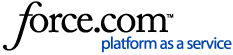| About | Plans change, but so can your RFP. Edit yours at any time and it will automatically update in the supplier's account. Though you'll want to resend it to be sure they notice your revisions.
1 Open the RFP. Click Manage RFPs in the top navigation bar, then open the RFP by clicking its name.
2 Edit the details. The General Information tab opens by default. Click Edit to make changes to the RFP's name, due date, decision date, commission rates, or update your contact information.
| NOTE: If you plan on updating the event dates, consider adding "Revised Dates" to the RFP's name to help suppliers spot the change. |
Click Save when you're done.
Select the neighboring tab, Event Details, and click Edit to update the event dates, estimated attendees, meeting space requirements, and your profile information.
Click Save.
Click the next tab, Event Requirements, to update sleeping and meeting room requirements. If you changed the event dates, be sure to verify they've been updated here as well.
Update your preferences and questions in the remaining tabs, if necessary.
Click Save.
3 Resend the RFP. Click Resend.
A list of suppliers who previously received this RFP appears, selected by default. Uncheck any suppliers you do not want to resend the RFP to.
Click Add Message to include a brief description of the changes.
Once you're done, scroll down and click Send RFP. The supplier will receive an email with the subject line "Updated RFP," including your message and notifying them of your changes.
|
|
|---|