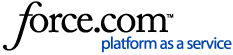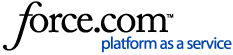Already booked up or just want to share a lead? Forward the RFP to a property directly from your account. Here's how.
Forwarding an RFP in Cvent
1 Open the RFP. Begin by clicking Manage RFPs in the top navigation bar.
Open the RFP by clicking its name.
2 Add recipients. Hover over Actions and click Forward RFP.
Enter your contact information and consider writing a note in the Message box for the RFP's recipient.
Click Add Venue. When the pop-up appears, use the Metro Area dropdown to select a major city. You can use the Venue Name textbox or select a venue type, chain, or brand to further filter your search. Hold the Ctrl key while you click to select more than one.
Click Search.
Check the boxes next to the properties you want to forward your RFP to. If the property you want isn't on the list, click Back to edit your search criteria. Once you've found and selected the desired recipients, click Add.
3 Send the RFP. Review your list of recipients. To remove a property, click  to the left of its name.
to the left of its name.
Once you're done, click Forward RFP. The venues will receive an email letting them know they have an RFP waiting in their Cvent account.
Forwarding an RFP from the Email
If you have been copied as an NSO to a lead, follow the steps below to forward the RFP from the notification email.
1 Add recipients. Open the notification email you received and click the green Forward the RFP button.
Click Get temporary password to gain access to the RFP Details page.
Click Forward. Enter your contact information and consider adding a note to your recipients in the Message box.
Agree to Cvent's privacy policy and terms of use, then click Add Venue. When the pop-up appears, use the Metro Area dropdown to select a major city. You can enter the name of the venue in the Venue Name box or select the venue type, chain, or brand to further filter your search. Hold the Ctrl key while you click to select more than one.
Click Search.
Check the boxes next to the properties you want to forward your RFP to. If the property you're looking for is not on the list, click Back to edit your search criteria. Once you've found and selected recipients, click Add.
2 Send the RFP. Look over the list of recipients one last time. To remove a property, click  to the left of its name.
to the left of its name.
When you're done, click Forward RFP. The venues will receive an email letting them know they have an RFP waiting in their Cvent account.