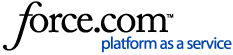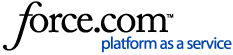You can send requests for proposal (RFPs) directly to your National Sales Office contacts (NSO) to forward to the venues they represent. The selected suppliers will be added to the RFP's Venues list. You can also find out who received your RFP from an NSO by viewing the RFP's history.
1 Open the RFP. Begin by selecting your RFP on the All RFPs and Bookings page. The Venues page will open by default.
2 Send it to the NSO. Click Actions in the top-right, then select Send to NSO.

Look for the NSO contacts you need. You can use the filters at the top to narrow down the list of contacts. Check the boxes next to the NSO contacts you want to send the RFP to.
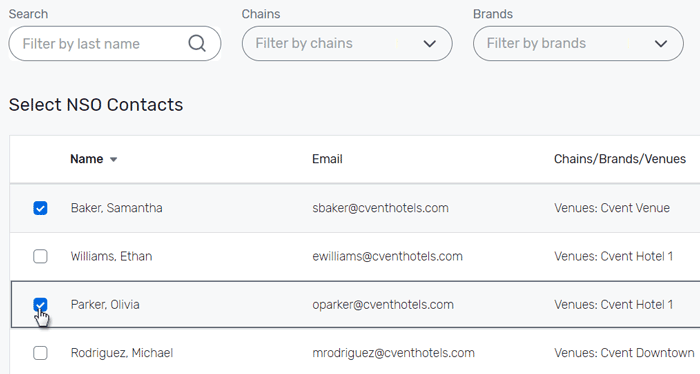
Click Next. If necessary, add a message for all the selected NSO contacts.
Click Send RFP to NSO.
3 Track your RFP. Stay up-to-date on which suppliers received the RFP from an NSO by exporting the RFP's history and reviewing the Forward History sheet.