
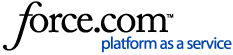 |
|
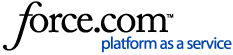 |
|

Article |
| Publication Status | Published |
|---|
| Title | Turning Down an RFP |
|---|
| URL Name | Turning-Down-an-RFP |
|---|
Summary | Booked to the brim or just not what you're looking for? Let the planner down gently by turning down their RFP. You can usually retract this action later, if you have a change of heart... |
|---|
Internal Information |
|---|
| About |
|
|---|
| Keywords | Reject the lead, unavailable, no availability, decline, refuse, no space, retract, incoming RFP, "in coming", "incoming", hotel turned down, now wants to bid, open turn down, turned down, H2R, turn down, turn* down, "turn down", turning down, turned down, turning down an RFP, manage* turn down, manage* turn downs, turndown, turn-down, turndowns, turn-downs, temporarily closed, permanently closed, venue closed |
|---|