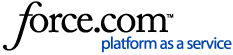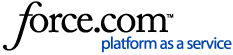When a planner updates their RFP after you've responded, you'll receive an email letting you know something has changed. You can then automatically update your bid to match the new requirements, review the changes, and send it off, all in just a few clicks.
1 Review the RFP updates. Click Respond to RFP in the email notification you received. Lost the email? Select Manage RFPs from the top navigation, then open the RFP by clicking its name.
Click View Details in the yellow banner at the top.
Review the updates. The first column describes what's changed, the second column lists the original details, and the third column shows the updated details.
2 Sync and submit your proposal. If everything looks good and you can meet the updated requirements, scroll down and click Sync and Submit.
Or, sync and review your proposal. Need to make additional changes? Click Sync and Review, then Edit.
Make the desired changes, then click Save. Click Resubmit Proposal.
3 Resubmit your proposal. If the planner has required additional information, you'll be prompted to complete more fields. Consider adding a note to the planner in the Message box, then click Resubmit Proposal.
The planner will receive an email, notifying them of your updated bid and including your note.